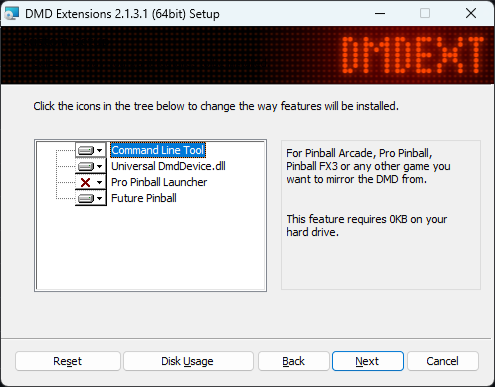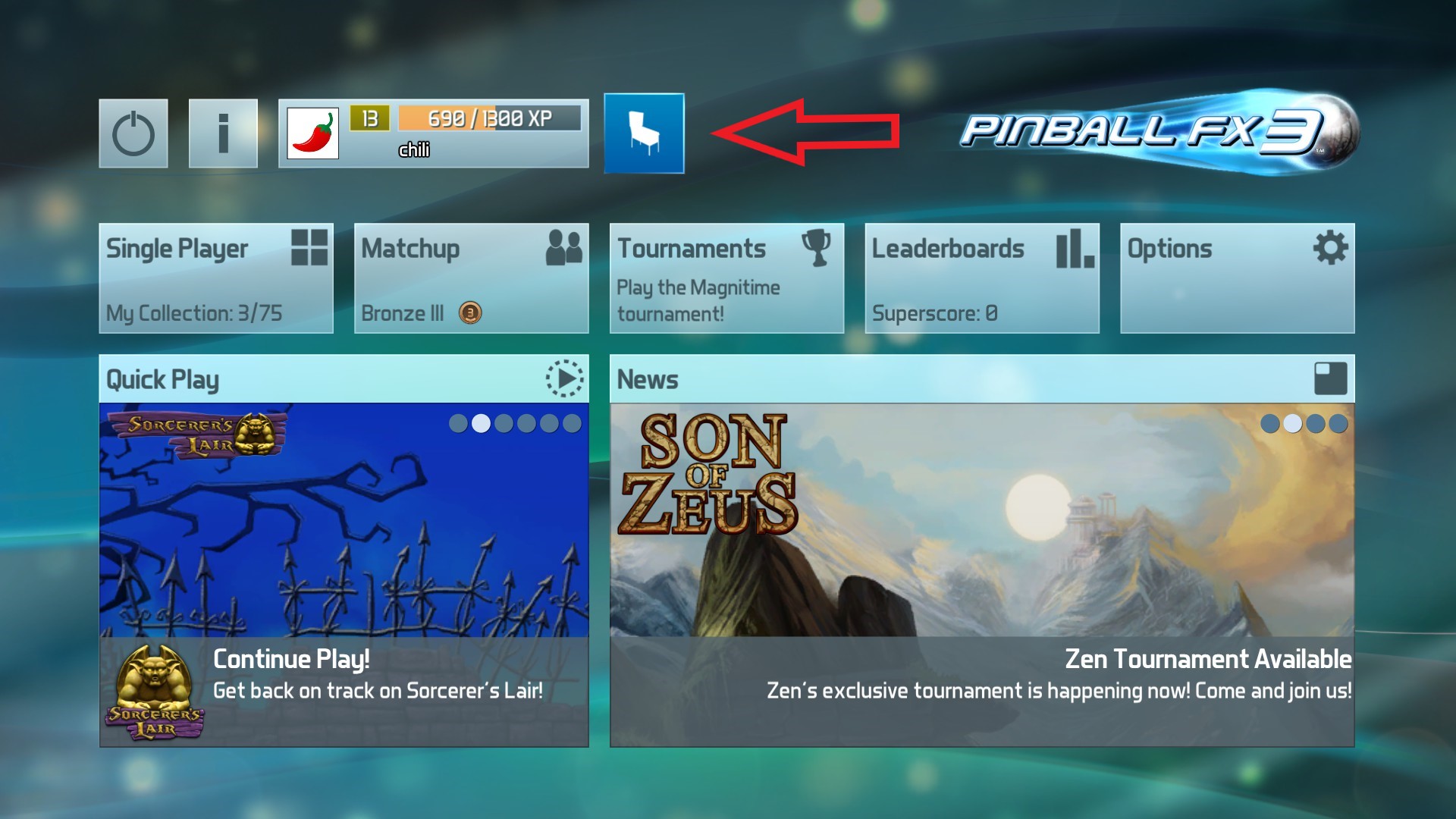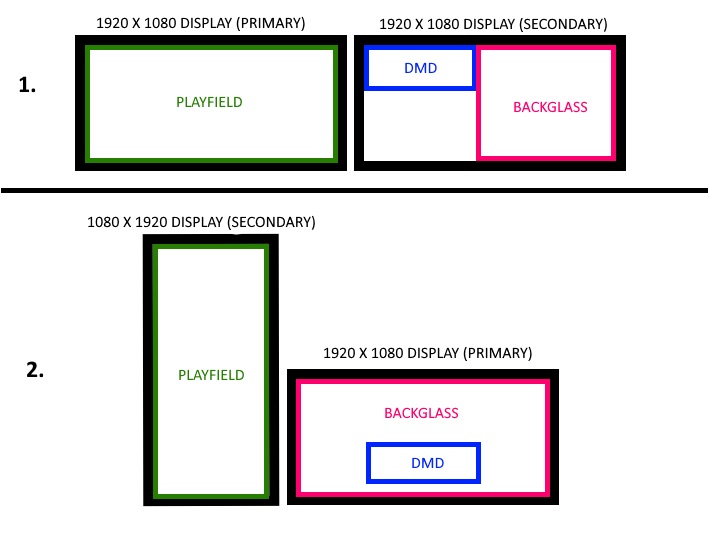Set up your cabinets with the help of Wagner’s Tech Talk!
For PFX3 Cab FAQ click here
What is a cabinet?
A cabinet is custom-built hardware for playing digital pinball games, especially Pinball FX3 & Pinball FX. In most cases, it is a PC with multiple displays connected and placed in a case that resembles a real arcade pinball machine.
What is Cabinet Mode in Pinball FX and Pinball FX3?
If you are planning to run Pinball FX on cabinet hardware, you have to turn on Cabinet Mode. This allows you to set up advanced graphical options within the game like main display rotation, moving the Dot Matrix to a second screen (if necessary) and displaying a Backglass image (see later). We will now explain Cabinet Mode in Pinball FX, for Pinball FX3 tips and FAQ, please scroll down.
What are the requirements of Cabinet Mode?
Download Pinball FX on Epic Games Store or Steam. You can also rotate your screen on Xbox and PlayStation if you go to Options – Settings – Video, but this is not considered cabinet mode. On Steam and Epic Games Store: Go to Options -> Cabinet Support. Once in, there are 3 tabs General / Dotmatrix Window / Backglass Window. Let us tell you more about each one:
General
Here on the first tab, you can “Activate”/”Deactivate” and “Reload Configuration” for Cabinet Mode.
CabinetMode settings are stored in the “Settings.ini” file even if you edit the Dmx/Backglass window settings In-Game.
-
- The Settings.ini is located in “/FolderWhereTheGameInstalled/PinballFX/Mods/Cabinet/”
If you edit the Settings.ini while the game is still running, you can check your settings immediately with the “Reload Configuration” option in-game if Cabinet Mode is activated.
In PFX3 the game Orientation was part of the CabinetMode, now this is a general video option for all players and not necessarily connected to CabinetMode.
This on PC, like on the console above is located in Options -> Settings -> Video Settings.
Dotmatrix Window
The Dotmatrix Window will be highlighted if this tab is active.
You can Enable or Disable the extra Dotmatrix Window for the game. If the window is disabled then the Dotmatrix will appear in the game where it would be without Cabinet Mode.
The DotMatrixSize moved from Settings.ini to in-game. You can choose the DotMatrixSize in “Settings -> Gameplay -> Dot Matrix Size”.
Window Size:
You can customize the DmxWindow size in pixels. The old DMX AspectRatio is 4:1 and the new LCD aspect ratio is 16:9 generally.
Regardless of which Aspect Ratio and Resolution you choose the DMX will try to fit best to this window keeping its Aspect Ratio, so there should be no stretching of the picture or something other of the sort.
With the “Adjust Window Size” button you can adjust the size with the arrow buttons on the screen, or use Gamepad/Arrow keys on the keyboard.
Height and Width option name is identical in the Settings.ini
Warning: Width and Height can only be a positive number, the minimum is 1.
Window Position:
You can customize the Dotmatrix position in pixels. The position coordinates are entirely based on your personal setup and your display layout in Windows settings. Having a negative coordinate for some monitors is possible. These coordinates always indicate the upper left corner of the window. So if you change the size, you may have to change the position too.
With the “Adjust Window Position” button you can adjust the position with the arrow buttons on the screen, or use Gamepad/Arrow keys on the keyboard.
Warning: It is possible to move the window where it will be hard to find it again, if this happens just reset the position to 0-0 by hand.
Backglass Window
The Backglass Window will be highlighted if this tab is active.
You can Enable or Disable the Backglass Window for the game.
There are 2 image types. One, which you need to name PFX.png will serve as the default background of your backglass.
The other type is table-specific images. Each table has a number, and you’ll need to copy your desired backglass images of each table into the mods directory. Name them according to the table number, such as Table_29 for Adventure Land. You can find a full list of table numbers below. The images must be in PNG format
Mod directory: “/FolderWhereTheGameInstalled/PinballFX/Mods/Cabinet/”
Window Size:
You can customize the Backglass Window size in pixels.
Regardless of which aspect ratio and Resolution you choose the Image will try to fit best to this window keeping its aspect ratio, so there should be no stretching of the picture or something other of the sort.
With the “Adjust Window Size” button you can adjust the size with the arrow buttons on the screen, or use Gamepad/Arrow keys on the keyboard.
Height and Width option name is identical in the Settings.ini
Warning: Width and Height can only be a positive number, the minimum is 1.
Window Position:
You can customize the Backglass position in pixels. The position coordinates are entirely based on your personal setup and your display layout in Windows settings. Having a negative coordinate for some monitors is possible. These coordinates always indicate the upper left corner of the window. So if you change the size, you may have to change the position too
With the “Adjust Window Position” button you can adjust the position with the arrow buttons on the screen, or use Gamepad/Arrow keys on the keyboard.
Warning: It is possible to move the window where you will not see it ever again, if this happens just reset the position to 0-0 by hand.
Does Cabinet Mode support real DMD units?
Yes, Cabinet Mode is now compatible with cabs that are equipped with real DMD units. Huge thanks to freezy – a toolbox for digital pinball and dot matrix displays.
How to get the update:
1. Download the DMD Extension from freezy here: https://github.com/freezy/dmd-extensions/releases
2. During installation tick universal DmdDevice.dll will be installed on local hard drive
Can I start a table or game mode right away?
Yes, the command line start feature is now in Pinball FX. You can now use these lines for starting specific tables or game modes right away. If you right-click on the icon of the game and open Preferences then go to the General tab, you can add these behind the file name. Or follow these instructions
For example: -Table 75 -GameMode Hotseat_2
You can find the table numbers below. And find the list of game mode commands here:
Classic
Pro
Challenge_BallLimited
Challenge_TimeLimited
Challenge_DistanceLimited
Challenge_FlipLimited
Hotseat_2
Hotseat_3
Hotseat_4
Practice
For the free tables and the
- Star Trek™ Pinball
- Game Night Pinball Volume 1
- A Charlie Brown Christmas™ Pinball
- Pinball FX Charity pack…
… tables, an additional physics option is also available (Normal or Challenging). The default value is “Challenging”.
Example: -Table 75 -GameMode Hotseat_2 -Physics Challenging
Will Pincab Mode be supported for all tables?
Yes, once unlocked Pincab Mode is available for every table in Pinball FX
Will PFX3 Pincab Mode change on Steam?
There are no plans to make any changes to PFX3 Pincab Mode on Steam.
List of Table numbers:
Now Available
Elvira and the Party Monsters – 197
Scared Stiff – 198
PIN·BOT™ – 194
TAXI™ – 196
WHO dunnit™ – 195
Tomb Raider Pinball: Adventures of Lara Croft – 182
Tomb Raider Pinball: Secrets of Croft Manor – 192
Banzai Run™ – 188
Earthshaker!™ – 189
Black Knight™ 2000 – 190
Camp Bloodbrook – 191 (available on PlayStation, Xbox, Nintendo Switch, Epic Games Store)
The Princess Bride Pinball – 184
Goat Simulator Pinball – 187
Pacific Rim Pinball – 186
Battlestar Galactica Pinball – 170
Xena: Warrior Princess Pinball – 167
Knight Rider Pinball – 177
Super League Football – 36
Wild West Rampage – 75
Fish Tales – 108
Sorcerer’s Lair – 33
System Shock Pinball – 183 (available on PlayStation, Xbox, Nintendo Switch, Epic Games Store)
Terraforming Mars Pinball – 173
Gloomhaven™ Pinball – 179
Exploding Kittens®: A Pinball Cat-astrophe – 178
Star Trek™ Pinball: Kelvin Timeline – 166
Star Trek™ Pinball: Discovery – 169
Star Trek™ Pinball: Deep Space Nine – 172
A Charlie Brown Christmas™ Pinball – 181
Epic Quest – 67
Excalibur – 20
South Park™: Butters’ Very Own Pinball Game – 55
Crypt of the NecroDancer Pinball – 161
Kong Pinball – 153
Godzilla Pinball – 158
Godzilla vs Kong Pinball – 160
DreamWorks Kung Fu Panda Pinball – 139
DreamWorks Trolls Pinball – 140
DreamWorks How to Train Your Dragon Pinball – 141
Peanuts’ Snoopy Pinball – 146
Garfield Pinball – 145
Homeworld®: Journey to Hiigara Pinball – 150
Borderlands®: Vault Hunter Pinball – 152
Brothers in Arms®: Win the War Pinball – 151
Star Wars™ Pinball: Episode V The Empire Strikes Back – 43
Star Wars™ Pinball: The Clone Wars – 47
Star Wars™ Pinball: Boba Fett – 53
Star Wars™ Pinball: Han Solo – 10
Star Wars™ Pinball: Droids™ – 58
Star Wars™ Pinball: Episode IV A New Hope – 12
Star Wars™ Pinball: Masters of the Force – 2
Star Wars™ Pinball: The Mandalorian – 136
Star Wars™ Pinball: Classic Collectibles – 137
Star Wars™ Pinball: Episode VI Return of the Jedi – 24
Star Wars™ Pinball: Darth Vader – 28
Star Wars™ Pinball: Starfighter Assault – 6
Star Wars™ Pinball: The Force Awakens™ – 88
Star Wars™ Pinball: Might of the First Order – 89
Star Wars™ Pinball: Star Wars Rebels™ – 77
Star Wars™ Pinball: Rogue One™ – 98
Star Wars™ Pinball: The Last Jedi™ – 103
Star Wars™ Pinball: Ahch-To Island – 104
Star Wars™ Pinball: Solo – 105
Star Wars™ Pinball: Battle of Mimban – 107
Star Wars™ Pinball: Calrissian Chronicles – 106
E.T.™ Pinball – 96
Back to the Future™ Pinball – 97
Jaws™ Pinball – 95
Jurassic Park™ Pinball – 100
Jurassic World™ Pinball – 101
Jurassic Park Pinball Mayhem™ 102
A Samurai’s Vengeance – 165
Verne’s Mysterious Island – 164
Wrath of the Elder Gods – 147
Grimm Tales – 155
Pinball Noir – 123
Curse of the Mummy – 112
Sky Pirates: Treasures of the Clouds – 113
Adventure Land – 29
Son of Zeus – 80
CastleStorm – 40
Secrets of the Deep – 66
Rome – 31
Biolab – 27
Pasha – 23
Williams™️ Twilight Zone – 162
Williams™ Pinball: Star Trek™: The Next Generation – 163
Williams™️ Whirlwind – 168
Williams™️ The Addams Family – 156
Williams™️ World Cup Soccer – 157
Williams™️ The Machine™️: Bride of Pin·Bot™️ – 148
Williams™️ Swords of Fury™ -149
Williams™️ FunHouse™️ – 134
Williams™️ Space Station™️ – 129
Williams™️ Dr. Dude and his Excellent Ray™️ – 135
Williams™️ Medieval Madness™ – 109
Williams™️ The Getaway: High Speed II™ – 111
Williams™️ JunkYard™ – 110
Williams™️ Attack from Mars™ – 119
Williams™️ Black Rose™ – 118
Williams™️ The Party Zone™ – 120
Williams™️ Theatre of Magic™ – 117
Williams™️ Safe Cracker™ – 122
Williams™️ The Champion Pub™ – 121
Williams™️ Monster Bash™ – 130
Williams™️ Creature from the Black Lagoon™ – 131
Williams™️ Indiana Jones™: The Pinball Adventure – 133
Williams™️ Cirqus Voltaire™ – 127
Williams™️ Tales of the Arabian Nights™ – 132
Williams™️ No Good Gofers™ – 128
Williams™️ White Water™ – 124
Williams™️ Red and Ted’s Road Show™ – 125
Williams™️ Hurricane™ – 126
Hasbro’s MY LITTLE PONY – 138
World War Z Pinball – 154
Iron Man – 65
Spider-Man – 46
Blade – 45
Wolverine – 71
Fantastic Four -38
Captain America – 48
Doctor Strange – 30
Ghost Rider – 21
Thor – 7
X-Men – 59
Moon Knight – 49
Civil War – 1
Deadpool – 22
Venom – 73
Marvel’s Guardians of the Galaxy – 50
Marvel’s Avengers: Age of Ultron – 78
Marvel’s Ant-Man – 79
World War Hulk – 56
Fear Itself – 5
The Infinity Gauntlet – 60
Marvel’s The Avengers – 17
Marvel’s Women of Power: A-Force – 93
Marvel’s Women of Power: Champions – 94
Pinball FX3 Cabinet Mode FAQ
What is a cabinet? In this context, a cabinet is a custom built PC hardware for playing pinball-genre videogames, especially Pinball FX3. In most cases, it is a Steam-based PC with multiple displays attached and placed in a case which resembles a real arcade pinball machine.
What is Cabinet Mode in Pinball FX3?
If you are planning to run Pinball FX3 on a cabinet hardware, you have to turn on the special Cabinet Mode. This allows users to set up advanced graphical options within the game like main display rotation, moving the Dot Matrix to a second screen (if necessary) and display a Backglass image (see later).
Also, Cabinet Mode can be helpful if you are using Pinball FX3 on your multi-display PC with a screen in portrait mode.
What are the requirements of Cabinet Mode?
- You should have a Steam account and the client installed on your PC or cabinet hardware.
- You should have Pinball FX3 installed via the Steam client.
- The minimal and the recommended configurations are the same as the base game itself.
- It is not necessary, but makes the gameplay more immersive if you set up a multiple display system with special pinball controllers.
- A Pinball FX3 cabinet Personal Activation Code (from now on: PAC) provided by Zen Studios (see later).
Can I use the Windows 10 (Microsoft Store) or console versions of Pinball FX3 in cabinet mode?
No. The Cabinet Mode is available only in the Steam version of Pinball FX3.
Do I need an activation code to enable cabinet mode?
We released an update for Pinball FX3 – Cabinet Mode on Steam. In this update we removed the Cabinet Mode authentication process inside the game, meaning that the feature will automatically unlock for every player. If you have already unlocked the feature, this update shouldn’t affect your gameplay in any way. Please note that the commercial use of Pinball FX3 still requires the authentication of Zen Studios.
How to open the Cabinet Mode settings?
- Cabinet Mode Settings will become accessible by clicking on the stylized cabinet icon in the main menu of the game.
Cabinet Mode settings in detail: ORIENTATION
- You can set the orientation of the game – meaning the main playfield itself – here by rotating it in 90 steps clockwise.
DOT MATRIX REPOSITIONING
- You can turn on and off the repositioning of the Dot matrix.
DOT MATRIX HORIZONTAL / VERTICAL POSITION
- You can set the horizontal / vertical position of the Dot matrix. (See details later.)
DOT MATRIX HORIZONTAL / VERTICAL SIZE
- You can set the horizontal / vertical dimensions of the Dot matrix by pixels.
BACKGLASS REPOSITIONING
- You can turn on and off the repositioning of the Backglass.
BACKGLASS HORIZONTAL / VERTICAL POSITION
- You can set the horizontal / vertical position of the Backglass.
BACKGLASS HORIZONTAL / VERTICAL SIZE
- You can set the horizontal / vertical dimensions of the Backglass by pixels.
What is a Dot matrix (or DMD)?
A dot-matrix display (aka DMD) is a pixel-addressable display used to show the score and other statuses during the game. Sometimes you can play minigames on it too.
I see two separate Dot matrix displays in the game, one is on the playfield and the other I set in the Cabinet Mode Settings. What can I do to display only the latter?
You can turn off the default DMD by navigating to: Options – UI/Streaming – Dot Matrix Size then set it to Off.
What is a Backglass?
Regarding real arcade pinball cabinets, the Backglass is the upright glass panel in the backbox, displaying the game’s title and a game-themed illustration. In our case, it is an artwork displayed while the game is running.
What type of images could be use for Backglass in Pinball FX3?
You can use any of the following image formats: .bmp .gif .png .jpg .jpeg
How to properly use my Backglass images?
- You have to copy them into your Pinball FX3’s data folder. You can find it here:
[Your Steam installation directory]\steamapps\common\Pinball FX3\data\steam\
- Backglass image naming convention: you have to rename your images to match the table’s name you want to display. You can find the list of tables also in the data\steam folder. Also, you can set the backglass, then navigate through My Collection and the game will display the necessary path and filename for each table. Here are a few examples:
- Citadel.jpg – this image will be displayed while playing on the Sorcerer’s Lair table
- Aliens.bmp – this image will be displayed while playing on the Aliens table
- UNIVERSAL_Jaws.png – this image will be displayed while playing on the Jaws table
- PinballFX3.jpg – this image will be displayed while browsing the menus of the game
Where can I get Backglass pictures?
You get pictures for your cabinet from anywhere you would like. However we definitely recommend you to choose pictures with higher quality.
You can find some useful sources here:
http://blog.zenstudios.com/press/
http://pinballarcadefans.com/showthread.php/10860-PinballFx2-Backglass-1280×10124-Media-Pack
I have a multi-display system. How can I place the DMD and the Backglass properly?
- Check which is your primary display. If you are not sure which one it is, check it in Windows\System\Display settings.
- Set some dimensions to your DMD and Backglass. Set the Dot matrix / Backglass horizontal and vertical size to the desired values.Our DMD uses a 4:1 aspect ratio.
- Place your DMD and Backglass images. They should be placed in a 2-dimensional Cartesian coordinate system, where the origin is your primary display’s top left corner and the unit of length is a pixel. (By default (0;0) they are hidden beneath the game.) So, the placing of the images depends on your displays’ resolution and positions compared to each other. Examples:
Case 1:
- Dot matrix horizontal size: 800
- Dot matrix vertical size: 200
- Dot matrix horizontal position: 1920
- Dot matrix vertical position: 0
- Backglass horizontal size:
- Backglass vertical size: 1080
- Backglass horizontal position: 2720
- Backglass vertical position: 0
Case 2:
- Dot matrix horizontal size: 800
- Dot matrix vertical size: 200
- Dot matrix horizontal position: 560
- Dot matrix vertical position: 780
- Backglass horizontal size: 1920
- Backglass vertical size: 1080
- Backglass horizontal position: 0
- Backglass vertical position: 0
(Since the game’s main window always displayed on the primary display, in this case you have to switch the game to windowed mode then move its main window to the secondary, portrait-oriented display.) You could use negative numbers as well if you want to place the DMD and the Backglass on the secondary display which is placed left from your primary display. Useful links for getting some tips from our users:
http://forum.zenstudios.com/showthread.php?13057-FX2-Steam-CAB-support
https://www.youtube.com/watch?v=4q7WSUonMzc
https://www.youtube.com/watch?v=K5D4HjtD_6k
We hope you’ll enjoy working on building a cabinet and continue to have fun with the great and classic game of pinball. If you have any additional questions you can always contact us at support@zenstudios.com. If you are proud of what you’ve built, send it to us in email, share it with us on social media or with other Pinheads in our forums we’d love to see it!